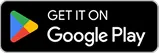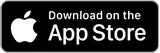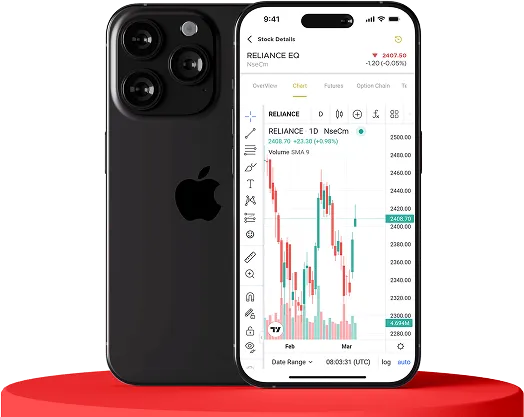- Invest
- Learn
- About
- News
-

- Invest
- Learn
- About
- News
- Careers
- Location
- Click Here For Old Website
- Login
- Open Demat Account
How to Use PhonePe for Seamless UPI Transfers to Your Trading Account
TRENDING
10th Oct 2025
By Rudra Shares

When it comes to adding funds to your trading account, speed and security are non-negotiable. That is where UPI (Unified Payments Interface) comes in and was developed by the National Payments Corporation of India (NPCI). This has changed the overall scenario of transferring funds to an extent that you can send or receive money via instant, secure, and seamless transactions between accounts with just a smartphone and a virtual payment address (VPA).
PhonePe is one of the most reliable UPI Apps, as well as being user-friendly. As a veteran trader or a budding one, you may not have time or energy to waste and have sleepless nights in case you do not know how to deposit money into your trading account with the help of PhonePe.
This guide will take you through every step of the process; it starts with setting it up, all the way to troubleshooting, so that you can be sure of how to go about your investments.
Why UPI is a Fast and Secure Method for Adding Funds
UPI has changed the way India transfers money. In contrast to NEFT or RTGS, which can include delays and inactivity on the part of individual banks, UPI can operate 24/7, even during weekends and holidays. The reason UPI is considerably safe is two-factor authentication: the mobile number that you have registered with your bank and your UPI PIN.
Because one does not have to input sensitive banking information every time one makes a transaction, the vulnerability to phishing or fraud is minimized. All the payments are end-to-end encrypted, and you get notifications of the transfers in real-time. So, when you require that your trading account receive funds promptly, say to pursue a trade opportunity, UPI is your top option.
Step-by-Step: Adding Funds via PhonePe
Follow the steps below to add money to your trading account with the help of PhonePe:
- Look up your broker's VPA (Virtual Payment Address) or UPI ID. It usually appears as yourid@upi or yourbroker@upi.
- Open the PhonePe app and select the transfer option. After that, choose To UPI ID.
- Enter VPA, amount, and remarks in case there are any.
- Press the Pay and confirm with your UPI PIN.
- It will go through, and you will have a confirmation screen.
Ensure that you type the right UPI ID; otherwise, your money can be misplaced in the wrong account.
Benefits of Using PhonePe for UPI Transfers
PhonePe can be identified as one of the many UPI applications because it has a large user base and is always stable. It is user-friendly, multi-bankable, and has worked reliably and consistently on both Android and iOS. This is why it becomes a matter of preference:
- Popularity: PhonePe is a widely used tool, and it can be used virtually in most trading backgrounds with its millions of active users.
- User-Friendly: It has a user-friendly interface that enables the user to transfer money with the touch of a few buttons.
- 24/7 Availability: There is no need to wait until the bank is open; one can add funds at any time, even at midnight.
Using PhonePe on a Different Device
In case you have the PhonePe app on a device not linked to where you have logged in to your trading site:
- It is important to mention that both apps must be connected to the same mobile number.
- You can be asked to authenticate via OTP or UPI PIN to PhonePe.
- It is best not to change a device in the middle of a transaction to limit mistakes.
This setup works, but you should be extra cautious because there might be some delays or particular problems with verification.
Troubleshooting Failed or Delayed Transactions
UPI is trustworthy, and as with any other system, breakages may appear.
Scenario: Debiting of funds without crediting
This would be more frequent at peak times or when there has been a hitch on the banking network. Don't panic.
What are you to do?
- Wait half an hour to an hour. Automatic UPI reversals take place in this window.
- Visit your trading account to get new information.
In case of no change, proceed to the PhonePe app:
- Click the transaction in your history.
- Click on the option of either raising an issue or reporting a problem.
Refund Processing Time:
Usually, UPI transactions are also rolled back in the T+1 working day (where T is the date of the transaction). In case it takes a longer time, report the matter to a higher level.
When to Call the Support:
- Once the money does not come after 24 hours.
- Suppose your trading platform can prove that they do not have it. Under these circumstances, contact the PhonePe support and, in case of insufficient results, file a UPI complaint via your bank or on the portal of NPCI.
Best Practices to Ensure Smooth UPI Transfers
To reduce the possibility of a problem, remember the following practices:
- Bond the right Bank Account: Make sure you have connected the bank account where the trading is done to your PhonePe account.
- Keep the App Updated: All the apps should be updated. Updates commonly fix bugs and enhance security.
- Be Aware Of Your UPI Limit: This is because most banks have a limit on UPI transfers, with a daily limit of 1 lakh. View your limit on your phone in the PhonePe app or the bank settings.
- Avoid Unstable Internet: You should also use a stable internet, as dropped payments can leave behind errors or delays.
- Avoid the Rush Hours: The early morning and late night hours usually are not crowded during UPI traffic.
Strategies Before You Transfer
The following are some quickie checklists every trader ought to adhere to:
- Confirm the UPI ID whenever doing a transfer. There may be various ways of sending the money to the wrong address, such as a typo.
- Take a screenshot of successful transfers, in particular, the screen with the UTR number (Unique Transaction Reference). Support teams cannot do without this in case something goes amiss.
- Follow-up Payments: You should follow up on your balance and transactions after the transfer.
Conclusion
The process of funding your trading account through UPI via PhonePe is efficient, safe, and fast. Now you know how to perform it. Paying attention, checking information, and being cognizant of the inner mechanics of UPI, you can avoid the most typical traps and make the process of trading as smooth as possible.
Trade with joy with Rudra Shares, and may your investments grow as effortlessly as your UPI payments!
Frequently Asked Questions:
1. Can I use PhonePe to fund my trading account from a different phone?
Yes, you do. But then, manually, you need to copy/type correctly the UPI ID in the phone Pe app. Along with access to your mobile number in the PhonePe app through which your bank account is held, and without error, the UPI ID inside the PhonePe app should be provided.
2. What will happen in case of transaction failure, but the money is deducted?
Wait for 30–60 minutes. The Unsuccessful transactions in UPI are automatically reversed. Otherwise, review the transaction history of PhonePe and click on Raise an Issue or call their support. Besides, check your trading platform to ensure that funds have landed before escalating.
3. Is there a restriction on the amount of money I can move using UPI in PhonePe?
Yes. Most banks support up to 1 lakh per day through UPI. The limits of some new users or accounts might be low at first. In the app settings of PhonePe, you can verify your max; it can be found on the UPI policy page of your bank as well.
4. Are funds safe to be moved with UPI and PhonePe?
Absolutely. The RBI and NPCI support the UPI to utilize powerful encryption and two-factor authentication. The other level of security provided by PhonePe is app locks and real-time transaction alerts. You only need to be wary of ensuring that UPI IDs are correct and not using public Wi-Fi when making transactions.
5. What is a UTR number, and why is it important to keep it?
A UTR (Unique Transaction Reference) code comprises a series of numbers that is allocated to each UPI transaction. It is also helpful in keeping track of it, in case you have to make a complaint or in the event you want to prove that a payment was made. It is crucial to save a screenshot or write down the UTR after every transfer.